WebGL Precision Issues
This article is about various precision issues in WebGL
lowp, mediump, highp
In the first article on this site we created a vertex shader and a fragment shader. When we created the fragment shader it was mentioned almost in passing that a fragment shader doesn't have a default precision and so we needed to set one by adding the line
precision mediump float;
What the heck was that about?
lowp, mediump, and highp are precision settings. Precision in this case
effectively means how many bits are used to store a value. A number in
Javascript uses 64bits. Most numbers in WebGL are only 32bits. Less bits =
faster, more bits = more accurate and/or larger range.
I don't know if I can explain this well. You can search for double vs float for other examples of
precision issues but one way to explain it is like the difference between a byte and a short or in JavaScript a Uint8Array vs a Uint16Array.
- A
Uint8Arrayis an array of unsigned 8bit integers. 8bits can hold 28 values from 0 to 255. - A
Uint16Arrayis an array of unsigned 16bit integers. 16bits can hold 216 values from 0 to 65535. - A
Uint32Arrayis an array of unsigned 32bit integers. 32bits can hold 232 values from 0 to 4294967295.
lowp, mediump, and highp are similar.
lowpis at least an 9 bit value. For floating point values they can range from: -2 to +2, for integer values they are similar toUint8ArrayorInt8Arraymediumpis at least a 16 bit value. For floating point values they can range from: -214 to +214, for integer values they are similar toUint16ArrayorInt16Arrayhighpis at least a 32 bit value. For floating point values they can range from: -262 to +262, for integer values they are similar toUint32ArrayorInt32Array
It's important to note that not every value inside the range can be represented.
The easiest to understand is probably lowp. There are only 9 bits and so only
512 unique values can be represented. Above it says the range is -2 to +2 but
there are an infinite number of values between -2 and +2. For example 1.9999999
and 1.999998 are 2 values between -2 and +2. With only 9 bits lowp can't
represent those 2 values. So for example, if you want do some math on color and
you used lowp you might see a some banding. Without actually digging into what
actual values can be represented, we know colors go from 0 to 1. Is if lowp
goes from -2 to +2 and can only represent 512 unique values then it seems likely
only 128 of those values fit between 0 and 1. That would also suggest if you have
a value that is 4/128ths and I try to add 1/512th to it, nothing will happen
because 1/512th can't be represented by lowp so it's effectively 0.
Ideally we could just use highp everywhere and ignore this issue completely but
unfortunately that's not reality. There are 2 issues.
Some devices, mostly older or cheaper smartphones do not support
highpin fragment shaders.This is problem if you declare your fragment shader to use
highpand a user tries to load your page on a device that doesn't supporthighpthe shader will fail to compile.Conversely,
mediumpwhich can be used everywhere, is often not high enough resolution for common things, for example point lights.On devices that do actually use 9 bits for
lowpand/or 16bits formediumpthey are usually faster thanhighp. Often significantly faster.
To that last point, unlike values in a Uint8Array or Uint16Array, a lowp
or mediump value or for that matter even a highp value is allowed to use
higher precision (more bits). So for example on a desktop GPU if you put
mediump in your shader it will still most likely use 32bits internally. This
has the problem of making it hard to test your shaders. To see if your
shaders actually work correctly with lowp or mediump, you have to test on a
device that actually uses 8bits for lowp and 16bits for highp.
So, what do you do?
Well one is you could just use highp and not worry about it. Users that have
devices that don't support highp might not be your target audience anyway
as maybe the have older slower devices that can't run your page well.
Another easy thing you can do is default to highp but fallback to mediump
if the device doesn't support highp. You can do that using the GL_FRAGMENT_PRECISION_HIGH preprocessor macro in your fragment shaders.
// some fragment shader
#ifdef GL_FRAGMENT_PRECISION_HIGH
precision highp float;
#else
precision mediump float;
#endif
...
Now your shader will compile even if on a device that doesn't support highp
though it might get strange rendering artifacts depending on the contents of the shader.
Another option is you can try to write your fragment shaders to only need mediump.
You need to test on a device that actually supports true mediump to make sure
you actually succeeded.
Yet another option is to use different shaders if the device only supports
mediump. I mentioned above point lights can be an issue in mediump. This
is because point lights, in particular the specular highlight calculation, passes values in world or view space to the fragment shader,
those values can easily get out of range for a mediump value. So, maybe on
a mediump device you just leave out the specular highlights. For example here
is the point light shader from the article on point lights modified to remove the highlight if the
device only supports mediump.
#ifdef GL_FRAGMENT_PRECISION_HIGH
precision highp float;
#else
precision mediump float;
#endif
// Passed in from the vertex shader.
varying vec3 v_normal;
varying vec3 v_surfaceToLight;
varying vec3 v_surfaceToView;
uniform vec4 u_color;
uniform float u_shininess;
void main() {
// because v_normal is a varying it's interpolated
// so it will not be a unit vector. Normalizing it
// will make it a unit vector again
vec3 normal = normalize(v_normal);
vec3 surfaceToLightDirection = normalize(v_surfaceToLight);
float light = dot(normal, surfaceToLightDirection);
gl_FragColor = u_color;
// Lets multiply just the color portion (not the alpha)
// by the light
gl_FragColor.rgb *= light;
#ifdef GL_FRAGMENT_PRECISION_HIGH
vec3 surfaceToViewDirection = normalize(v_surfaceToView);
vec3 halfVector = normalize(surfaceToLightDirection + surfaceToViewDirection);
float specular = 0.0;
if (light > 0.0) {
specular = pow(dot(normal, halfVector), u_shininess);
}
// Just add in the specular
gl_FragColor.rgb += specular;
#endif
}
Note: Even that is not really enough. In the vertex shader we have
// compute the vector of the surface to the light
// and pass it to the fragment shader
v_surfaceToLight = u_lightWorldPosition - surfaceWorldPosition;
So let's say the light is 1000 units away from the surface. We then get to the fragment shader and this line
vec3 surfaceToLightDirection = normalize(v_surfaceToLight);
seems innocent enough. Except that the normal way to normalize vector is to divide by its length and the normal way to compute a length is
float length = sqrt(v.x * v.x + v.y * v.y * v.z * v.z);
If one of those x, y, or z is 1000 then 1000*1000 is 1000000. 1000000
is out of range for mediump.
One solution here is to normalize in the vertex shader.
// compute the vector of the surface to the light
// and pass it to the fragment shader
#ifdef GL_FRAGMENT_PRECISION_HIGH
v_surfaceToLight = u_lightWorldPosition - surfaceWorldPosition;
#else
v_surfaceToLight = normalize(u_lightWorldPosition - surfaceWorldPosition);
#endif
Now the values assigned to v_surfaceToLight are between -1 and +1 which
is in range for mediump.
Note that normalizing in the vertex shader will not actually give the same results but they might be close enough that no one will notice unless compared side by side.
Functions like normalize, length, distance, dot all have this
issue that if the values are too large they're going to go out of range
for mediump.
Most of the above is about just making sure your app works on
devices that don't support highp.
Another reason to care about these features is speed. Even though
you can use highp on most relatively modern smartphones, mediump
will run faster. Note again, this is only true if the device actually
supports lower precision mediump. If the device chose to use the
same precision for mediump as highp like most desktops do then
there will be no difference in speed but if you're wondering why your
app is slow on mobile and you've ruled out other things you might
try using mediump even on a device that supports highp. In fact
without all the stuff above you can just set your shader to use mediump
and see if your app runs faster on mobile. If it does then fix any
rendering issues. If it doesn't then maybe there is no reason to bother.
Detecting support for highp and the precision of mediump
This is supposed to be relatively easy. You call gl.getShaderPrecisionFormat,
you pass in the shader type, VERTEX_SHADER or FRAGMENT_SHADER and you
pass in one of LOW_FLOAT, MEDIUM_FLOAT, HIGH_FLOAT,
LOW_INT, MEDIUM_INT, HIGH_INT, and it
returns the precision info.
Unfortunately Safari has a bug here which means checking this way will fail on iPhone, at least as of April 2020.
So, to check if a device supports highp at all you can just create
a fragment shader that uses highp, compile it, link it, and check for errors.
If it fails then highp is not supported. Note that you must link it with
a vertex shader. The spec does not require compiling to return errors as long
as those errors are caught at link time so just compiling a shader and
checking the COMPILE_STATUS is not sufficient to know if compiling actually
succeeded or failed. You must link and check the LINK_STATUS.
To check if mediump is really medium precision and not high precision
you'll have to do a render test. Basically you create a shader that uses
mediump and that does some math that will work in highp but fail in mediump then check the result. If the result is correct then that driver/gpu/device
uses highp for mediump. If the result is incorrect then mediump is
actually mediump.
Here is an example for checking if the fragment shader's mediump is really
mediump
Here and an example for checking if the vertex shader's mediump is really
mediump
More minutia: There is actually no guarantee that lowp is 9 bits,
mediump is 16 bits, and highp is 32 bits. All the spec says is that is
the minimum each can be. It could be lowp is 10 bits for example which would
still satisfy the spec (10 >= 9) and still be faster than mediump and so
still have a point. That said, AFAICT any device that actually supports lowp
as lowp uses 9 bits and any device that actually supports mediump uses
16bits.
While my iPhone6+ from 2014 uses 16 bits for mediump it also uses 16 bits
for lowp. I'm not sure I've ever used a device that uses 9 bits for lowp
so I'm not sure what issues commonly come up if any.
Throughout these articles we've specified a default precision in the fragment shader. We can also specify the precision of any individual variable. For example
uniform mediump vec4 color; // a uniform
attribute lowp vec4 normal; // an attribute
varying lowp vec4 texcoord; // a varying
lowp float foo; // a variable
Canvas Precision Issues
The spec allows a canvas to be 16 bits instead of 32.
You can check by calling
const bitsInCanvas =
gl.getParameter(gl.RED_BITS) +
gl.getParameter(gl.GREEN_BITS) +
gl.getParameter(gl.BLUE_BITS) +
gl.getParameter(gl.ALPHA_BITS);
Note that this actually returns the bit depths of the channels in the currently bound framebuffer color attachment or the canvas if no framebuffer is attached.
Note: I don't actually know if any browsers on any devices use a 16 bit canvas in 2020. I do know back when WebGL shipped in 2011 that Firefox at least experimented with 16bit canvases to try to gain speed on mobile devices. This is generally something you can ignore except if you are reading the pixels out of the canvas for something other than images. Also, even if the canvas is 16 bits you can still create 32bit render targets (textures attached to framebuffers).
Texture Formats
Textures are another place where the spec says the actual precision used can be greater than the precision requested.
As an example you can ask for 16 bit, 4bits per channel texture like this
gl.texImage2D(
gl.TEXTURE_2D, // target
0, // mip level
gl.RGBA, // internal format
width, // width
height, // height
0, // border
gl.RGBA, // format
gl.UNSIGNED_SHORT_4_4_4_4, // type
null,
);
But the implementation might actually use a higher resolution format internally. I believe most desktops do this and most mobile GPUs do not.
We can test. First we'll request a 4bit per channel texture like above. Then we'll render to it by rendering some 0 to 1 gradient.
We'll then render that texture to the canvas. If the texture really is 4 bits per channel internally there will only be 16 levels of color from the gradient we drew. If the texture is really 8bits per channel we'll see 256 levels of colors.
Running it on my smartphone I see the texture is using 4bits per channel (or at least 4 bits in red since I didn't test the other channels).
Where as on my desktop I can see the texture is actually using 8bits per channel even though I only asked for 4.
One thing to note is that by default WebGL can dither its results to make gradations like this look smoother. You can turn off dithering with
gl.disable(gl.DITHER);
If I don't turn off dithering then my smartphone produces this.
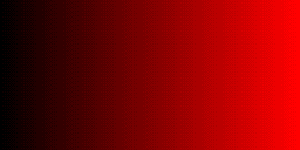
Off the top of my head the only place this would really come up is if you used some lower bit resolution format texture as a render target and didn't test on a device where that texture is actually that lower resolution. If you only tested on desktop any issues it cause might not be apparent.